The competition among the ecommerce websites is pretty huge and with new sites starting their operations every day, it’s bound to get more intense. In such a situation, a well-designed ecommerce website will definitely turn on the visitors. However, I have seen many ecommerce sites functioning extremely slowly and that definitely does not make the visitors happy.
If you are using PrestaShop hosting account, it’s not tough to make it work faster and below are some tips to help you out:
Use new Directory Exclusively for Pictures
If you are using PrestaShop V1.4, you will see an option to set a new storage for all the pictures. Therefore, you will not need to store all the images in one folder and rather will have specific sub-folders. The steps to follow are (The moving procedure may take some time, so, you need to make sure that the server you use is capable of running PHP scripts for more than half a minute. If you are not sure about it, it’s better to ask your hosting provider about the same):
- Go to your administrator panel and move over to the Preferences tab. Now, click on Images and go to “Move Images” section. Click on the “Move Images.”
- It is important that your template engine Smarty is properly configured. To ensure that, you should select Performance from the Preferences tab. Now, have a look at the “Smarty” section.
- You should set “Force compile” to false and “Cache” to true.
Enable Combine, Compress and Cache
- Look out for the Combine, Compress and Cache section under the “Performance.”
- Here, enable all the items other than the option “High risk HTML compression.”
Create subdomains for CSS and JS files
You should create 2 subdomains for CSS and 2 subdomains for JS files. Now, after creating the same, ask your hosting provider to point those to these locations: /css, /theme/mytheme/css, js and theme/mytheme/js.
These subdomains will allow the visitors to load greater number of files at a small period of time; thereby enhancing the visitor experience.
Content Delivery Network Setup
Use a Content Delivery Network (Cloudfare is a good one) so that the heavy images in your server are localized attributing to a better user experience.
Good Server Environment
Make sure that the hosting provider is giving quality network. If possible, use a dedicated server or Cloud VPS for hosting your PrestaShop store.
Implement these steps and see what difference it brings to your PrestaShop store speed. If these tips don’t work, please share what exactly you did through the comments section. I’ll love to help you out on this.
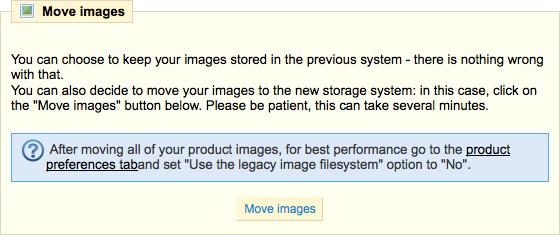
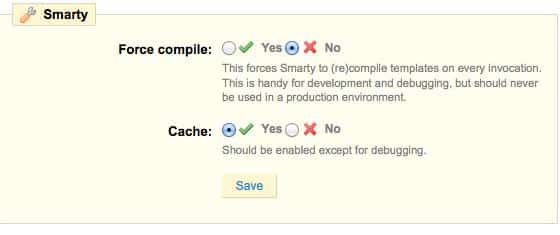
Leave a Reply