In general, Windows is a more popular operating system when it comes to desktops or laptops than Linux. However, the situation is radically changed when it comes to the web hosting industry. Linux is the leader here and if the Linux cPanel is added with this, website administration becomes as easy as it can get.
For all the basic tasks such as uploading files, creating the database or modifying it, changing domain name settings etc., cPanel works wonderfully. Even more complex tasks are easily handled by the Linux cPanel.
However, you can make things even simpler with help of a simple web hosting tool named Cron Jobs. This tool enables running scripts or commands automatically at a pre-specified time. Please read below to find more details about this:
Where to Find It?
First things first, Cron Jobs is only available for Linux based control panels. Also, not all web hosting providers give Cron Jobs to the customers, so make sure to check this out before buying the hosting. If Cron Jobs is available in your account, you should see it after logging in to your control panel.
Operation
If you don’t have idea on Linux commands, first make yourself aware of the same as that’s needed to work with Cron Jobs. Next thing to do is to provide a Cron email. The email address owner will thus get an email every time the tool runs. Though not mandatory, this calls for better tracking of what’s happening inside your hosting account.
Now, the next step is to add a new Cron job. There will be fields to write the command and schedule it at a pre-specified time as well.
You can also check out all the currently functioning Cron jobs and if you wish, you can stop any of those.
Understanding Linux Commands to Use with Cron Jobs
To get you started, below is one of the most used Linux commands with Cron Jobs. You will certainly need this and below, I’ll explain how the command works as well:
Backing up Files:
tar –zcvf name-of-backup-file.tar.gz /path/to/desired/directory/
The phrase “tar –zcvf” denotes that you are using gzip program (It’s built in for Linux operated systems) to compress a directory inside a single archive. The next few lines of the command are kind of self-explanatory as you need to enter the source directory name, source directory path and name of the desired output file.

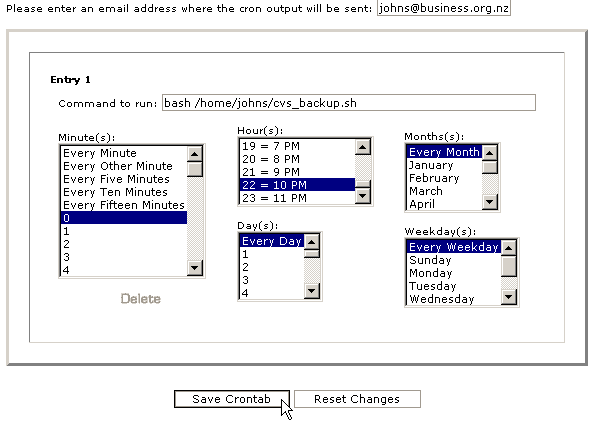
Leave a Reply